Managing Organizations
Permissions
You can manage permissions of your Organization from its account page.
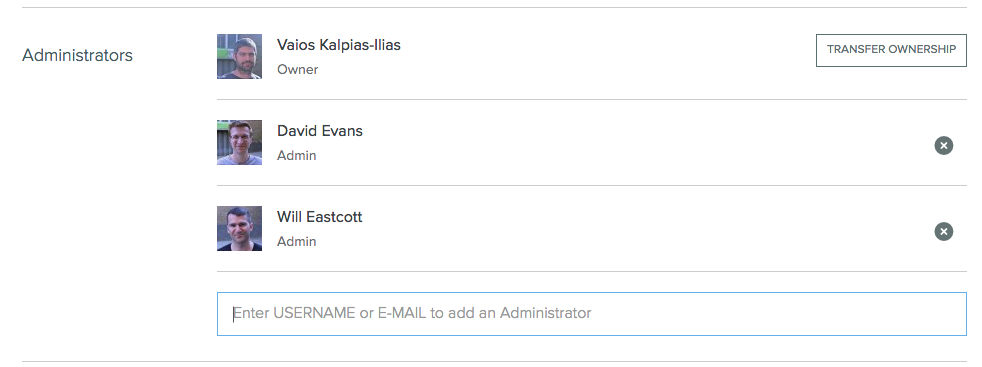
Here you can see who is the Owner and the Administrators of the Organization. You can transfer ownership to a different user and add or remove Administrators.
Administrators can do everything the owner can do e.g. create and delete projects, except delete the Organization.
Seats
To give a user a seat, add them to any private project that is owned by the organization. Public projects do not require seats.

You can see which users have access to your private projects and occupy your available seats. From here you can remove users which will remove them from all your projects, freeing up seats.
The Owner of the organization does not need to occupy a seat if they are not actively working on any projects. It is recommended to have at least one user who will occupy a seat, to be an Admin of the Organization so that they can create new projects and manage existing projects.
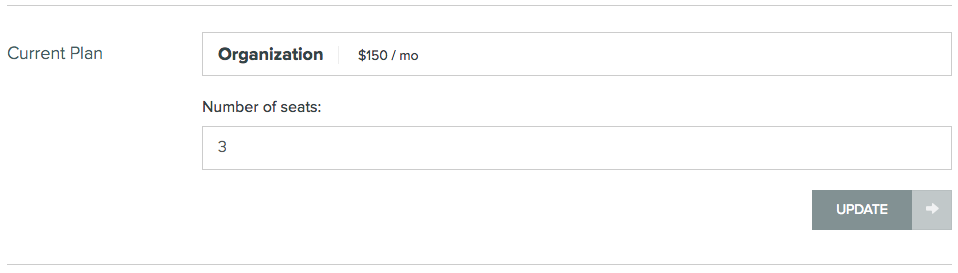
Here you can increase or decrease the number of seats for your Organization. This view is available if you have subscribed for an Organization plan.

The Owner of the Organization can delete the Organization from here. This will completely erase the account and all its projects. This action cannot be reversed.
Projects
Administrators of the organization can add themselves to any project owned by the organization. On the account page, click on the drop down arrow on the right and then click on 'Add me as admin'.
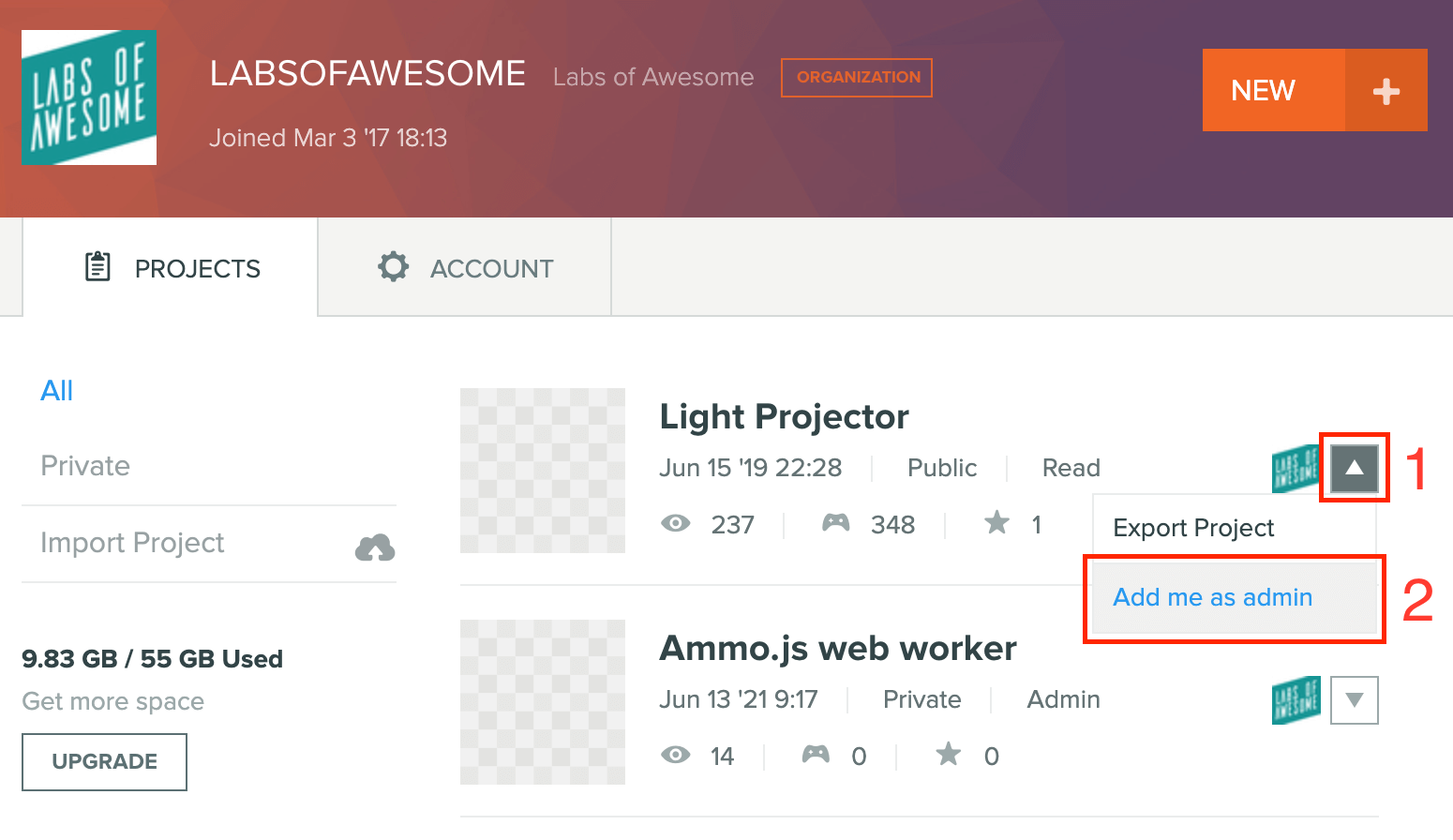
From here, you can add other users to the project as usual.